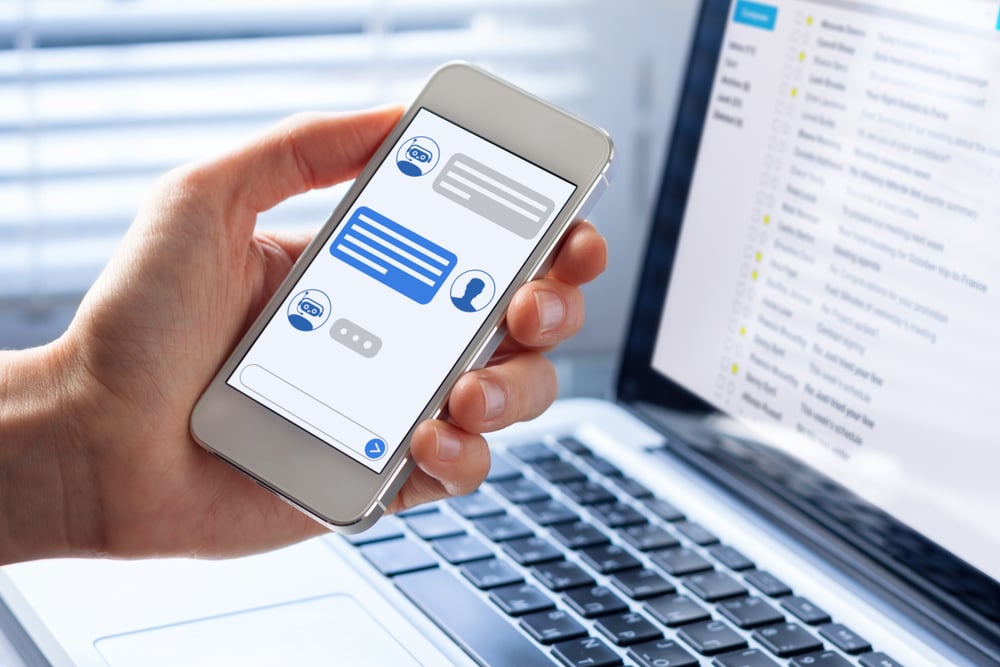Turning Off The HubSpot Chat Feature After Business Hours
HubSpot offers an incredibly powerful Chat Feature that can collect user information directly into the CRM. This feature also allows for Chatflows, which are workflows that can segment and produce automated responses to users.
The Chat Feature is customizable as well!

You can place it on the bottom left or right of the screen, customize the colors to your brand, and even show a specific name, aside from the standard HubSpot branding.
Setting the availability during business hours and outside of business seems to be the biggest hurdle while using the HubSpot Feature.
Setting the Chat during business hours
If you want to have the Chat feature appear on the bottom of your website during your business hours, here are the steps:
- Login to your HubSpot portal
- Go to Conversations > Inbox
- At the bottom right hand corner, click on Inbox Settings
- A box will appear, click on Chat
- In the available tabs, click on Availability
- Set the days and time you want the Chat Feature to appear

Set the Chat outside of business hours
Many sales teams put together an SLA that states the amount of time in which a new lead should be contacted. But, for those businesses who do not operate on weekends or after 5:00 pm, you'll want to either have an away message or have the Chat Feature hidden.
To set the Chat to off outside of business hours, here are the steps:
- Follow the same steps for setting the Chat during business hours
- In the Availability tab, at the bottom, select the action for Outside of business hours.

Note - Targeted messages with bots attached will always load outside of business hours and will be handed off to agents if they are set to Available.
If you are wanting to hide the Chat feature outside of business hours, you'll need to have your sales team set their availability during business hours and when they leave the office for the day.
They will need to switch their availability to Away.
How to set Chat Availability to Away in HubSpot
- Go to Conversations > Inbox
- At the bottom left hand corner, you will see your profile photo with a status next to the image
- Click on the downwards facing arrow and select away mode

Once you switch this over, you will not be assigned to any new Chat conversations or be notified. As long as every user turns this to away, outside of business hours, the Chat Bot will be hidden from your website.