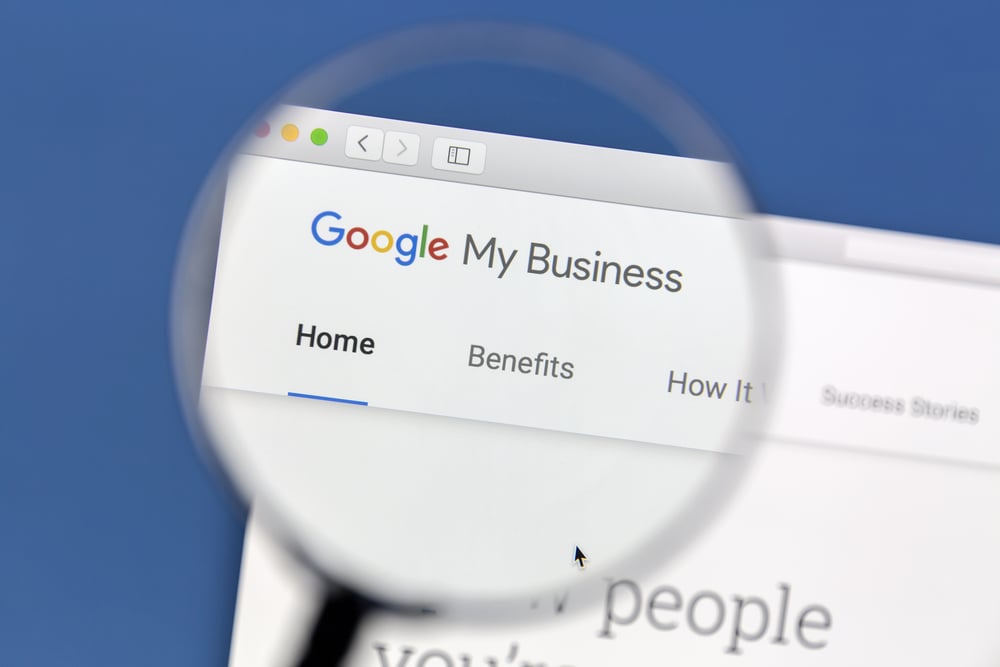How to Manage User Permissions For a Google My Business Listing
Google My Business is a free service offered by Google for business owners to list their organization on Google Maps. Business listings are associated with Google accounts and require a primary owner.
GMB is also a great way to showcase and promote product or service offerings for online searchers. Connecting this to Google Ads is a great way to drive advertising in the search and display networks.
Business owners regularly have employees or other third party vendors manage this account for them. So, how do you add a new user to a GMB listing?
Steps to adding a new user for a Google My Business listing
Pro tip - in your browser, make sure that you are logged in as the same account your GMB listing is associated with.
- Login to Google My Business
- Under the tab Manage Locations, select the location you want to manage user permissions.
- On the left hand side, click on the option Users
- A box will appears labeled Manage permissions
- In the top left corner, click the icon to Invite new users
- Enter in the email address of the new user
- Select a role for the new user:
- Owner
- Manager
- Site Manager
- Click save
The new user will receive an email notification for them to accept the invitation to manage the Google My Business Listing.