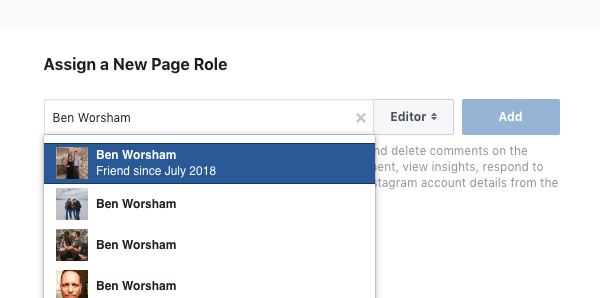How to Add New User to Facebook Company Page
Your inbound agency just closed a new deal and as an account manager, you will be managing and publishing old and new content on the new clients Facebook page. Connecting your social media channels in HubSpot is part of the technical setup standards.
Assigning new account managers a page roles allows marketers to create and publish social posts, right in the HubSpot portal. Just as important, account managers and CMO's can gather and analysis data in one centralized location.
Managing a Facebook Company Page
Facebook continues to be a strong medium to promote your brand awareness. Posting and publishing unique content your company produces to social media channels is vital for attracting and converting your target audience.
Assigning Facebook roles is easier than you think!
Types of Facebook Page Users
Whether you want to add an a user as an admin or just adding an author to publish on your company Facebook page, it only takes a couple clicks.
Facebook page roles you can select from:
- Admin - can manage all aspects of the page and full access to the pages insights, posting ability, assigning page roles, send messages, create ads and updating page information.
- Editor - users can edit page info, view insights, post to page, send messages and respond or delete Instagram comments.
- Moderator - can send messages, respond and delete Instagram comments, post and view insights.
- Advertiser - can see which users have posted to the page, view insights and create ads.
- Analyst - can see which users have posted to the page and view insights.
- Job Manager - can publish and manage jobs, view and manage applications, and create ads.
Any new user needs to like the Facebook company page before moving to the next steps.
How to add a new user to your company Facebook page:
- Login to your Facebook account
- On the left hand side under Explore, go to Pages
- In the top right corner, go to Your Pages
- Find the company page and click on the name
- In the top right corner, go to Settings
- On the left hand side, go to Page Roles
- In the section Assign a New Page Role, type in the email or name of the new user's Facebook account. *The email of the new users Facebook account is the email that user uses to login to Facebook.
- Select the Facebook page role
- Click Add
After you have added the new user, the new user will receive a notification of their new role with the Facebook company page.
You can now connect your company Facebook page to their HubSpot portal. Learn how to connect your social media accounts to your HubSpot portal here.