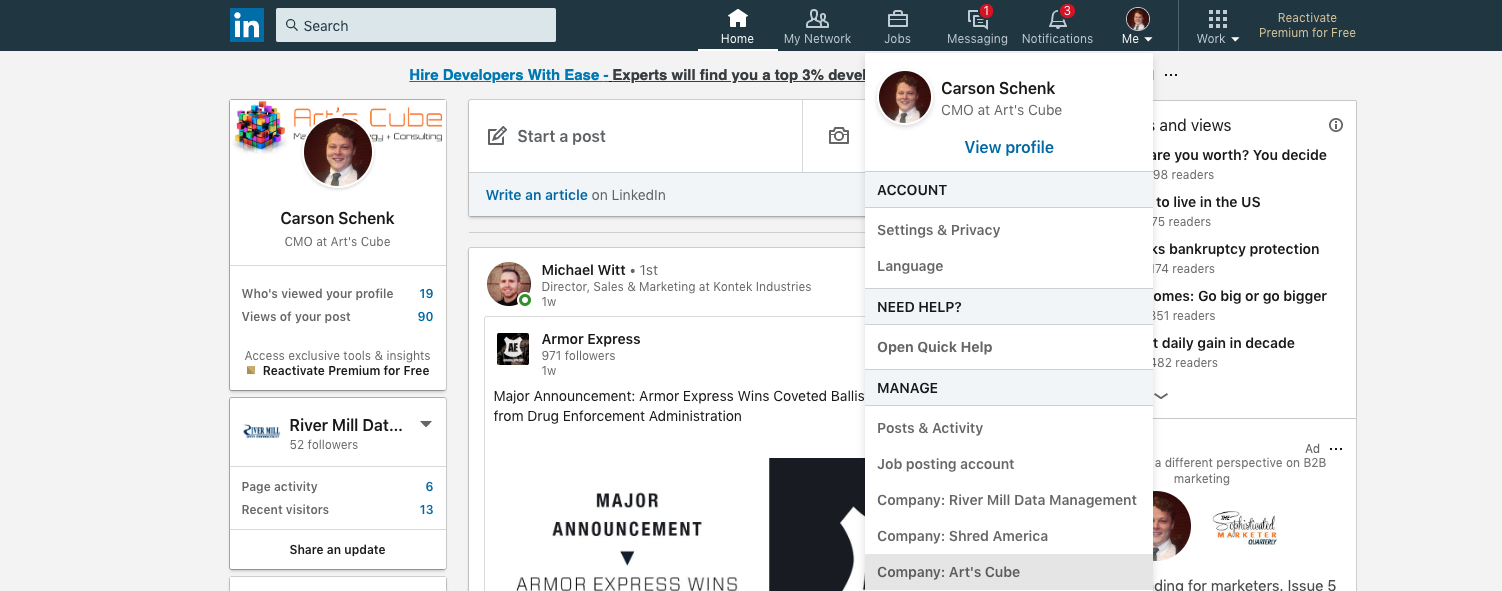How to Add New Admin to LinkedIn Company Page
As a small to medium sized business, you more than likely created your own LinkedIn company page and are the sole user of the page. After hiring a social media manager or agency to manage your company page, you'll need to add the new hire as an admin to allow them to post on your behalf.
Here are the steps to add a new admin to your LinkedIn company page.
- Login to your LinkedIn account
- On the top right, find your profile image and click the dropdown arrow

- In the dropdown menu under MANAGE, find your company page and click on the name
- In the right hand corner, find and click the dropdown arrow beside Admin tools

- In the dropdown menu, click the option Page admins
- In the pop-up, find the search bar with the value Add new admin by name...

- Type in the full name of the person you wish to add, select the user and click save
That's it!
The new company page admin will receive a notification to accept the role of a page admin. Once this is completed, the new user will be able to edit, publish posts, and manage your LinkedIn company page.