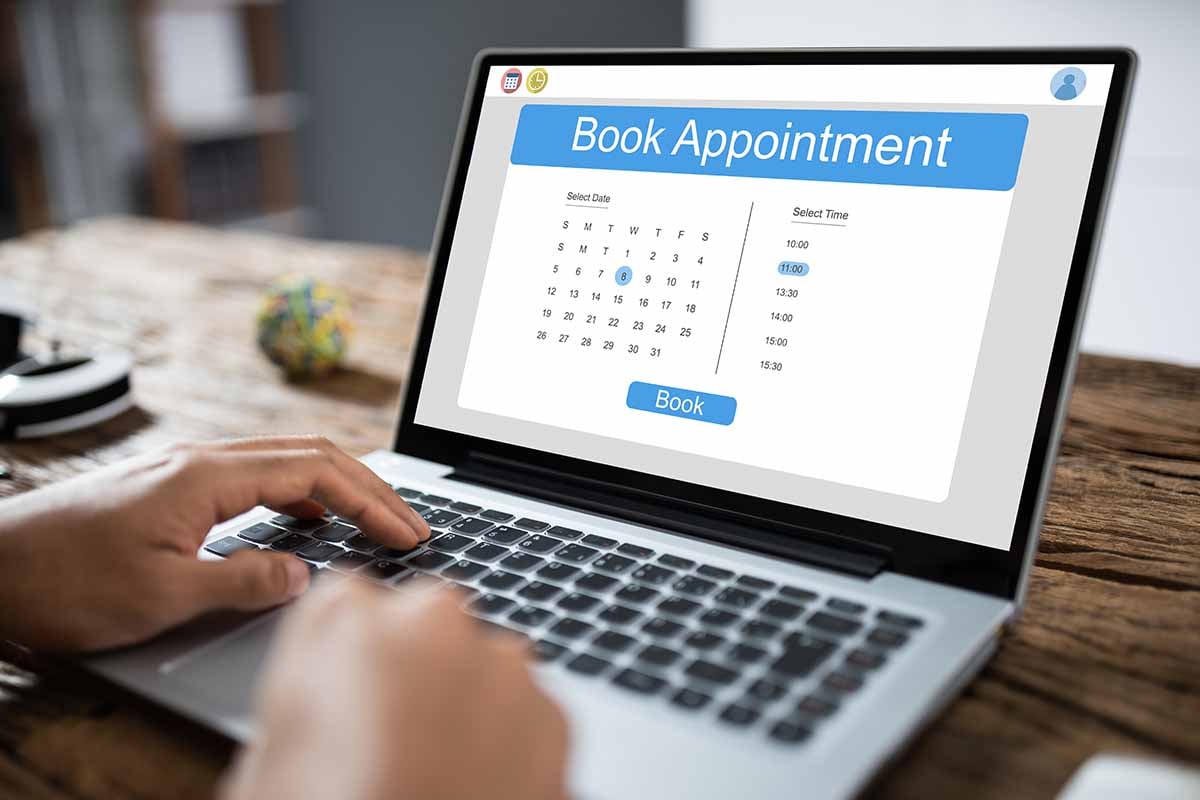Setting Up Meeting Links & Connecting Your Calendar In HubSpot
HubSpot's free marketing CRM gives users the ability to connect their calendar to unique meeting links for prospects to automatically schedule meetings. This tool can be incredibly valuable to sales reps looking to book more meetings without being intrusive.
Each user has this feature within HubSpot. All you have to do is connect your Google Calendar, control your settings, and embed links for prospects to book you during your availability.
Configure Your Meeting Link Settings
- In your HubSpot account, click the settings icon in the main navigation bar.
- On the left sidebar menu, navigate to General.
- Click the Calendar tab.
- In the Meetings URL field, edit the URL. Changes to your scheduling page URL will apply to all new scheduling pages going forward, but will not change existing scheduling page URLs.

Connect Your Calendar To HubSpot
- In your HubSpot account, click the settings icon in the main navigation bar in the top right corner.
- On the left sidebar menu, click on General.
- Click the Calendar tab.
- Click Connect your Calendar.
- In the prompt, select your email interface, then click Connect your calendar.
 After connecting your calendar to HubSpot, people can only book you during the times that you have set to available in your calendar. This way, you won't have any crossover in your meetings.
After connecting your calendar to HubSpot, people can only book you during the times that you have set to available in your calendar. This way, you won't have any crossover in your meetings.
How to Find Your Meeting Link In HubSpot
- In your HubSpot account, navigate to the Sales tab in the navigation menu
- Scroll down to the option Meetings
- Find your meeting link in the options
- To edit your meeting link, click edit
- To copy the meeting link to paste in the email footer or other locations, click on the copy link.

How To Manage Your Calendar Scheduling
- In your HubSpot account, navigate to the Sales tab in the navigation menu
- Scroll down to the option Meetings
- Find the meeting your want to edit
- Hover over the meeting and click on edit
- On the left-hand sidebar, click the option Scheduling - here you can update the days and times you are available for prospects and customers to book time with you.
 How To Manage Your Calendar & Meeting Automation
How To Manage Your Calendar & Meeting Automation
- In your HubSpot account, navigate to the Sales tab in the navigation menu
- Scroll down to the option Meetings
- Find the meeting your want to edit
- Hover over the meeting and click on edit
- On the left-hand sidebar, click the option Automation - here you can control when a confirmation email and reminder email are sent to those who have booked a meeting with you.
 After this is done, you can update the messaging and conference bridge in the Overview tab while editing your meeting and calendar settings.
After this is done, you can update the messaging and conference bridge in the Overview tab while editing your meeting and calendar settings.
Once you have successfully connected your email and calendar to HubSpot, you're ready to start sharing your meeting link for prospects and customers to book a meeting with you at their convenience. And yours...